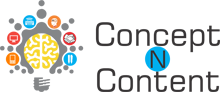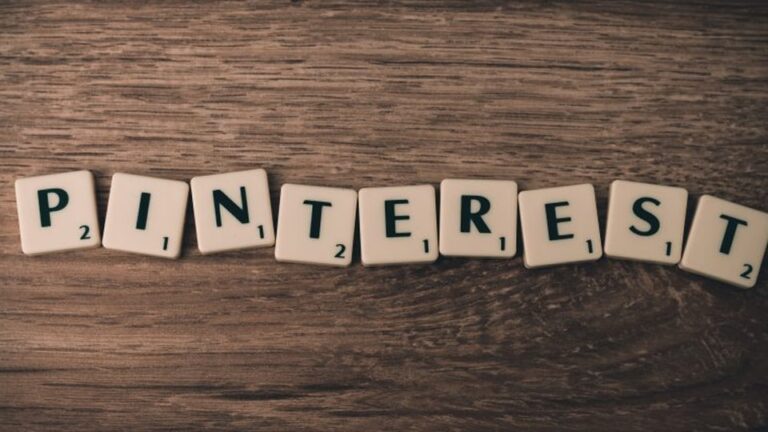Best Advertising Campaigns
Introduction To Pinterest
Pinterest is a well known social media platform that allows people to share images, infographics and videos associated with business services and products. You can also consider Pinterest ad one of the Bookmarking tool, because it is like a web based pinboard or bulletin board with much more functionality.
Pinterest is also a social network where people interact through liking, commenting and sharing (re-saving) each other’s stuff and private messaging each other.
Why use Pinterest Ads?
Over the past years, Pinterest has achieved an important place among well established social media platforms such as Facebook, LinkedIn, Twitter and YouTube.
According to recent statistics, Pinterest users are 47% more likely to be introduced to new business products and services than any other social media platforms. Also, from 2015 – 16 over 150 millions monthly users joined Pinterest and all these users are conducting new search, adding new brands and re-saving the other users pins. The number of people joining Pinterest is increasing rapidly.
More than 150 million people are depends on Pinterest to get new ideas, they browse Pinterest feeds to get more inspiration and search for various things that caught their interest. Recent study shows that approximately 83% of users made a purchase on the basis of Pins they found on Pinterest saved by different brands.
These statistics are enough to choose the Pinterest Advertisement over other social media advertising options available.
How to Set-up Business Account on Pinterest?
To advertise on Pinterest you have to set a business account on Pinterest. If you already have a personal user account on Pinterest than you can also convert that same account to business account.
Converting Personal Account To Business Account:
If you have personal Pinterest account then Log in to your account and go to the business account convert page of Pinterest and enter the email-id of the account you want to convert.
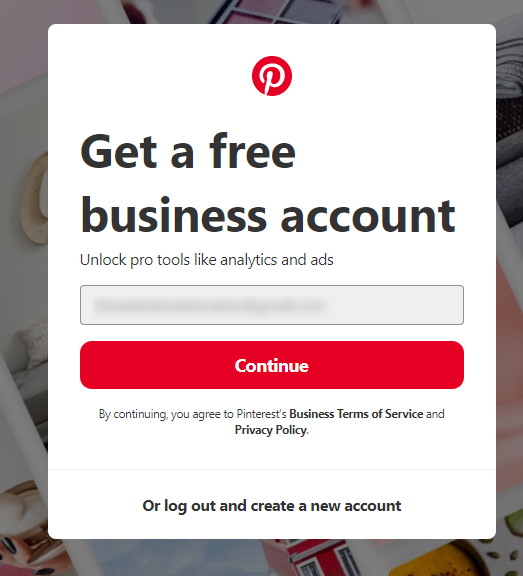
After this, you have to add your business details in next form, including your business name, business logo, and small description about your business.
Setting A Brand New Pinterest Account
If you are new to Pinterest, then go to Pinterest Home Page and select “Create a business account” option from pop-up form as shown below:
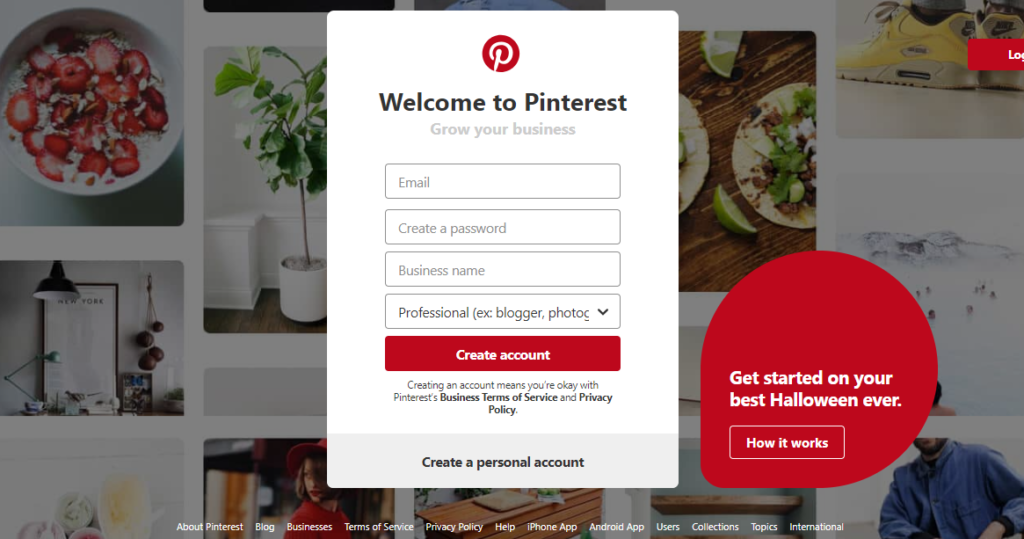
Enter your Email Address, Password and required business details to create a new business account on Pinterest as shown here:
Complete filling all the required details and agree to terms and conditions of Pinterest to finish the procedure of setting up a business account.
Next step is to create your first board where you save your Pins on Pinterest. This board is the place where users find content about your business services and products, about special offers and discounts by the means of images, videos, infographics and carousel.
For this, go to your profile and click on plus sign, then choose your board name and click on create as shown below:
Note: If you want to create a private board then choose “Keep this board secret”.
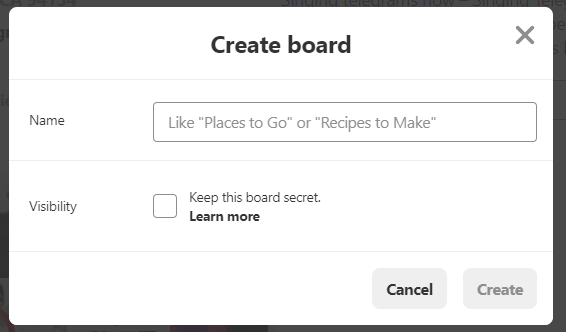
You can now add Pins to this board, for this you have to add your Pin’s title, an image or a video which you want to Pin, a small description about your Pin, destination link and then choose the board where you want to publish your Pin and click on “Publish” button (a red button on top).
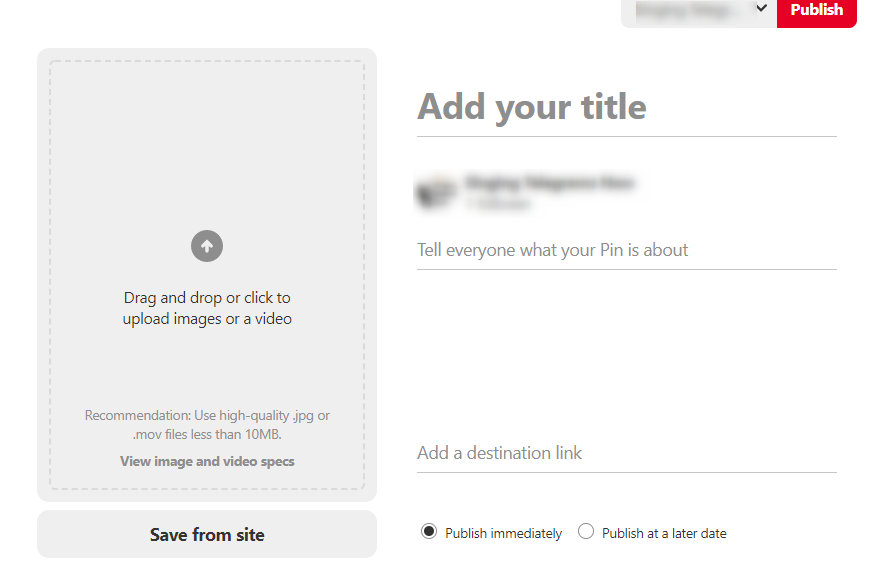
You can follow the other user’s boards and save the pins that you like, to your board.
Note that just because you now have a Pinterest business account doesn’t mean you have access to advertising campaign. You need to sign up at ads.pinterest.com. Here you need to choose the location and agree to the updated Pinterest Advertising Agreement. After doing this you will reach here:
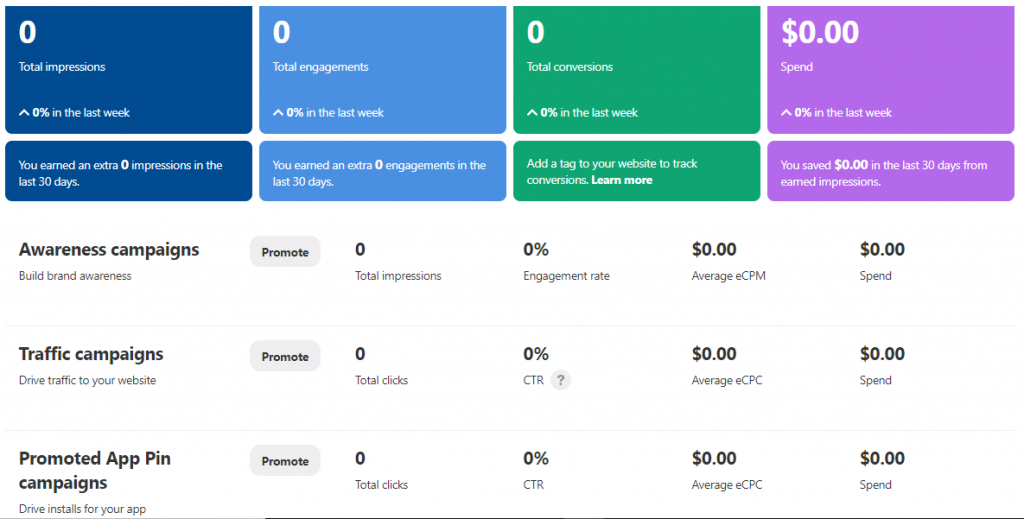
Next, go to the left upper corner and select Billing from drop down list of Ads.
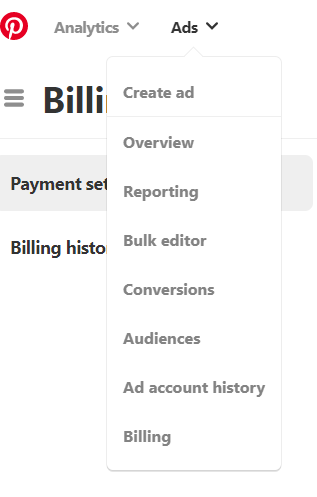
You have to add billing information that includes your business name, business location, business address, contact number. Click on ‘Save’ button after filling all the details.
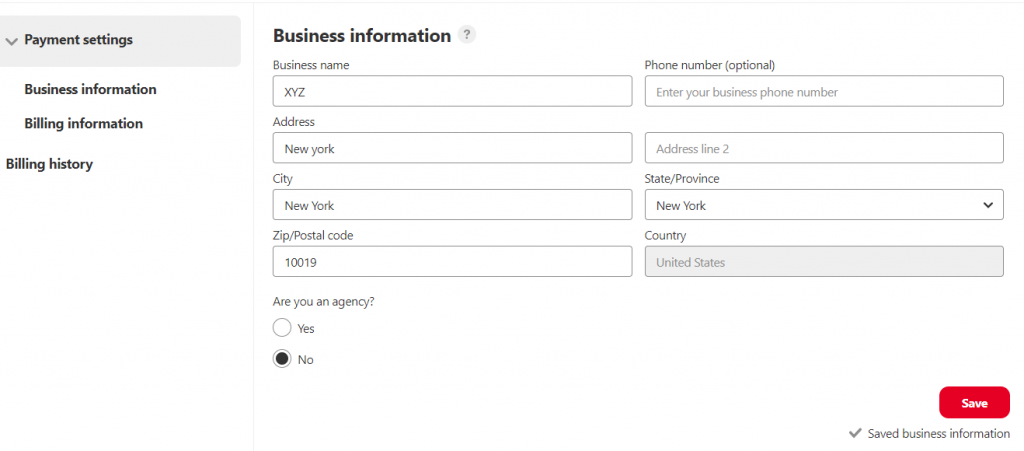
After saving your business information fill the below form which contains your payment information, your name and address, contact details and your card details. Save all the details by clicking on the ‘Save’ button given on the bottom of the form.
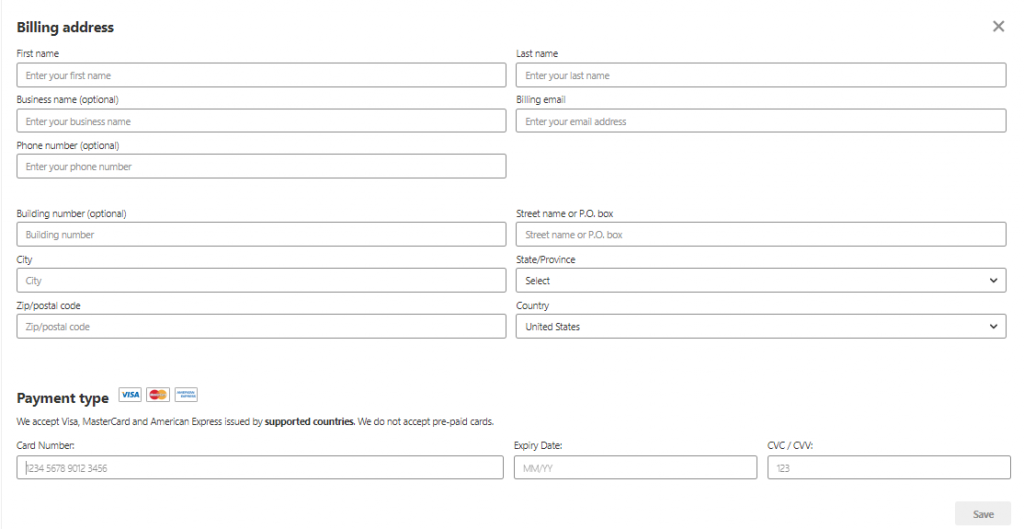
Now, you have to set-up the conversion tracking code for Pinterest Tags. This will allows you to track actions people take on your website after clicking/visiting your promoted Pin on Pinterest. There are so many conversion events exists, for example, sign up, booking, page visit, checkout, add to cart, lead, and others.
There are two types of tracking code we have to add to track the conversions in Pinterest i.e. Base Code and Event Code. The Base Code that you place on every web page of your website and Event Code that you place on pages where you want to track conversions, in addition to the base code.
You only need to generate the Base Code ones for your account. Placing the base code across every page of your website will allow you to create/track audience lists for your entire website.
You need to place the Base Code in between the <head> tag in HTML code of your website.
Where to get Conversion Tracking Codes?
After finishing the procedure of Setting up a Billing Account, go to the Ads – > Conversions as shown in below image:
![]()
From here you can get the Base Code and Event Code. You have to give a name to your Pinterest Tag here. And here first you will get the Base Code in HTML format, put that code on each and every page of your website. Next, you need to generate the Event Code. Be careful while choosing the type of event code you want to generate/use to track the conversion. There are various types of Event Code available which you can find here:
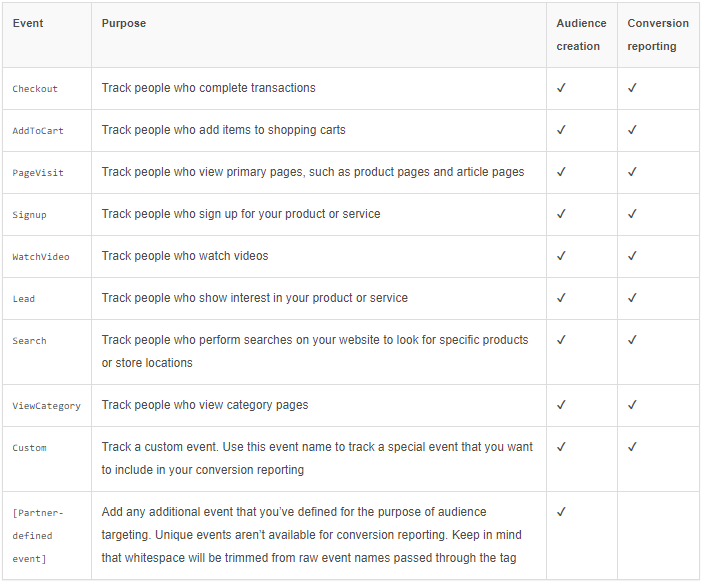
After generating the Event Code, place it on a web page from where you want to track the conversions.
For more information about base code and event code, please visit here.
How to Set Ad Campaign on Pinterest?
Go to Ads ->Select Reporting from drop down list -> click on ‘Create Campaign’ Button.
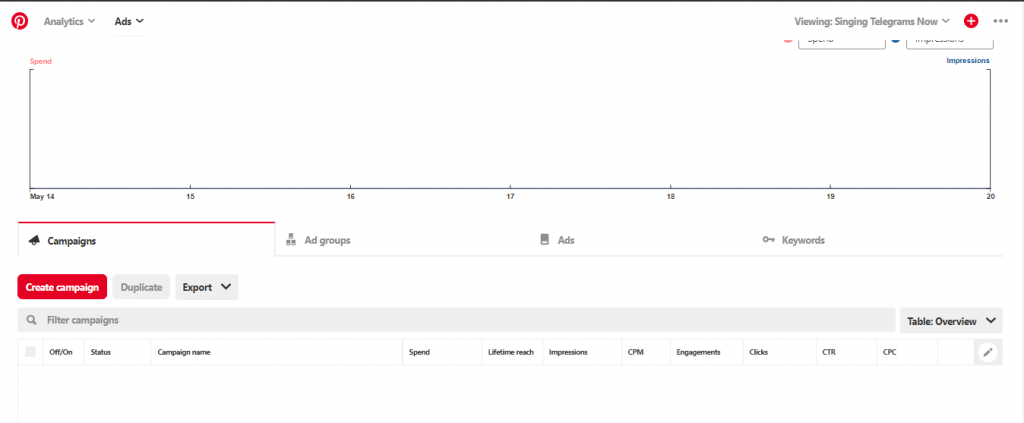
Next, you have to set a goal for your Pinterest Ad Campaign and give a meaningful name to your Ad Campaign. In this same place, you have to set your daily budget on campaign level (for this whole campaign).
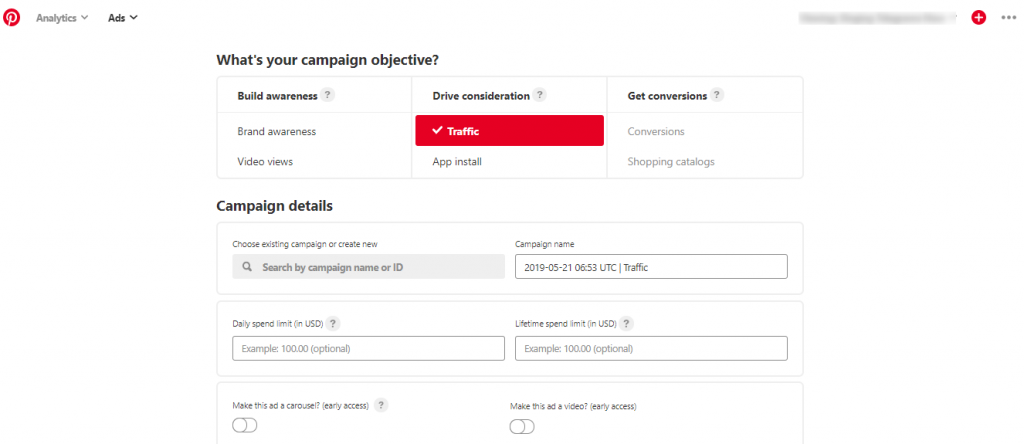
Next, you have to add an Add Group into this Ad Campaign. While setting Ad Group you have to give a name to your Ad Group, select your Audience, Age Group targeting people, Location, Language, Devices, etc. Here, you have to choose the interest and add the keywords that you want to target. Lastly, set the budget for this Ad Group and click on Continue.
Step 1 : Give a name to your Ad Group and select your audience that you want to target.
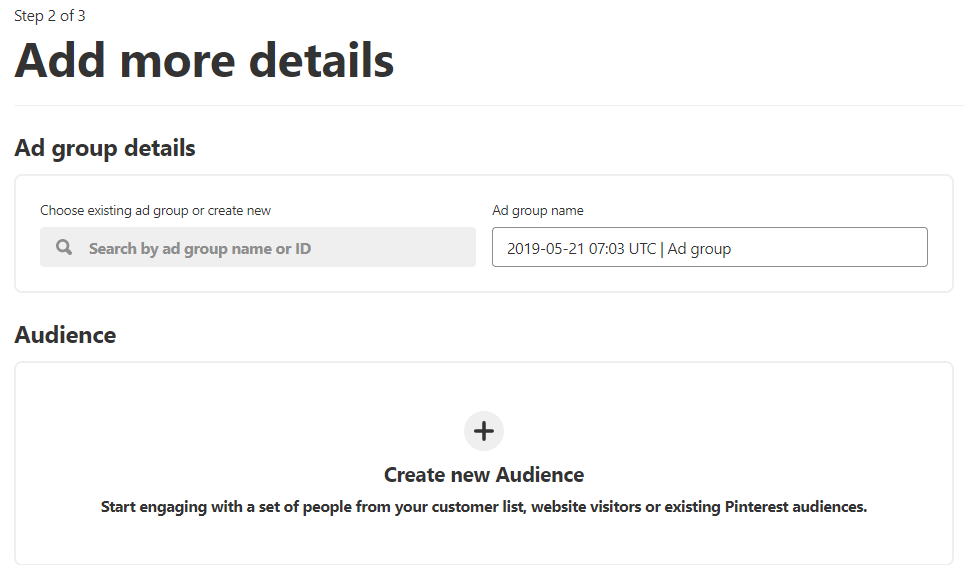
Step 2: Set targeted genders, age group of a targeted audience, location, language and devices.
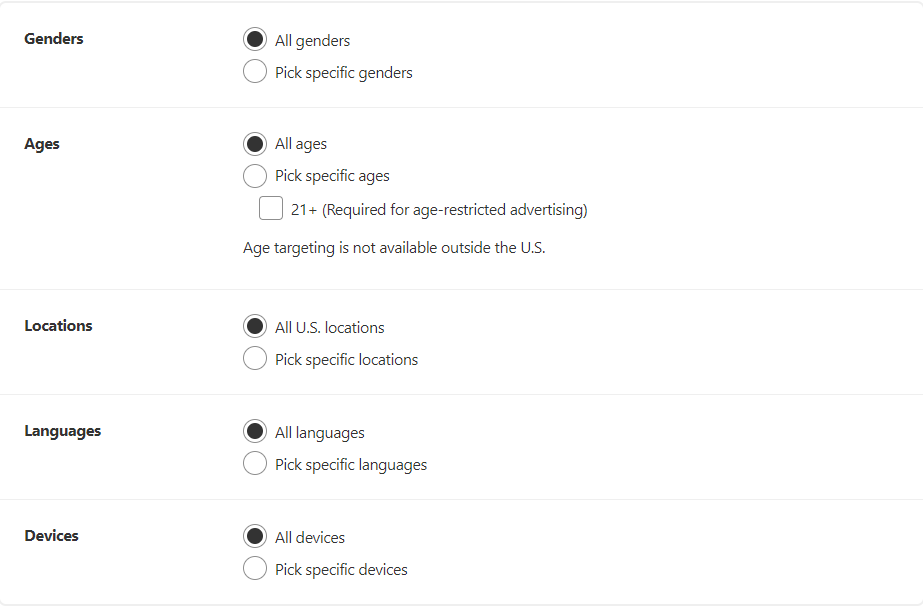
Step 3: There are two advanced options are given – if you choose ‘Browse’ option then your ads will appear as people will browse their home feeds and related Pins and if you choose ‘Search’ option then your ad will appear in search results and related Pins.
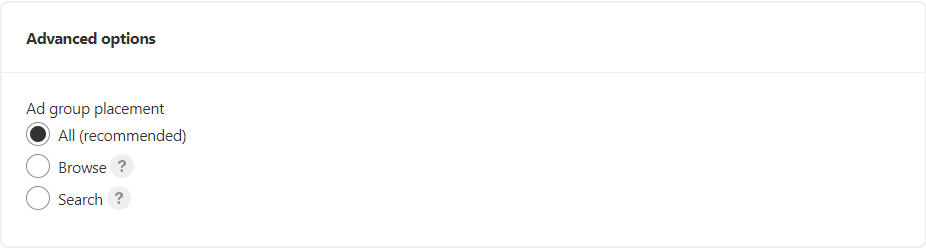
Step 4: Add the category/interest related to your brand or service. Choose the interest wisely to reach the right audiences and get maximum exposure.
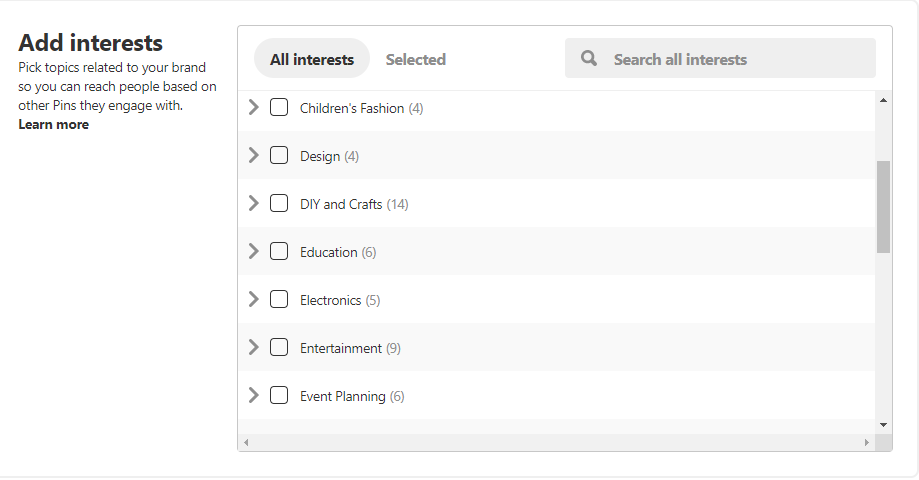
Step 5: Add related keywords that you want to target here. It is recommended to add a minimum 25 keywords to get maximum exposure.
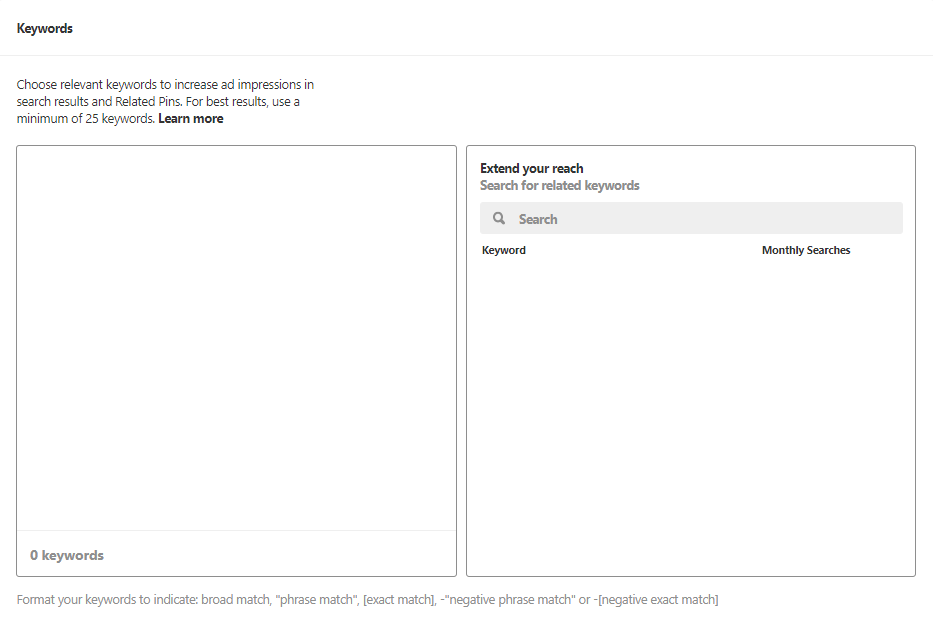
Step 6: Set your daily Ad Group Budget and maximum CPC bit you want to invest in this particular Ad Group.
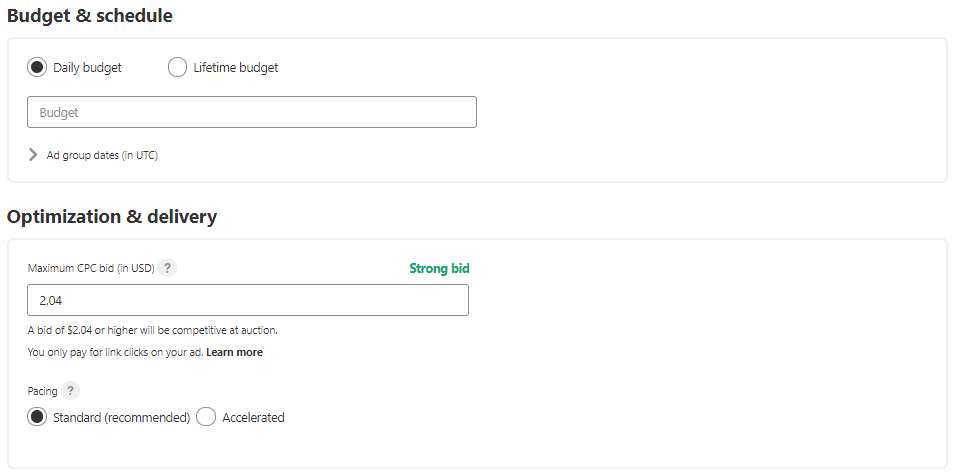
Fill all the details and click on continue to create your first Ad.
To create your Pinterest Ad, you will need a high-quality Image (if you want to create Video Ad then Video required). You just have to create a Pin as directed in the starting of this blog. Upload the image, add a short description and add the web page that you want to target.
Please note that the maximum length/Pixels is set as 10 MB for a Pinterest Ad’s Image/Video.
Hope this article will be helpful to create your Pinterest Ad Campaign 🙂